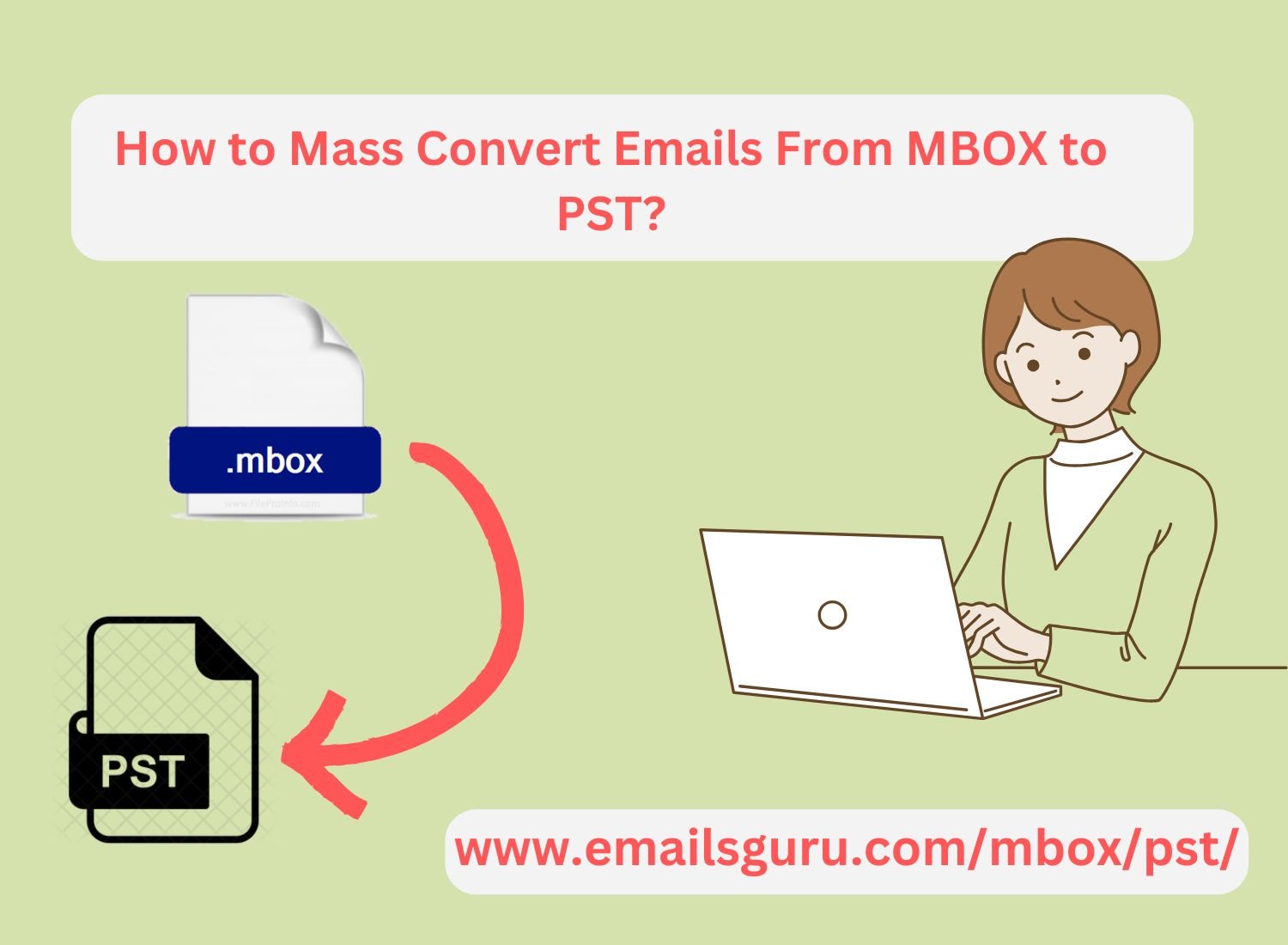In today’s digital age, managing emails efficiently is essential for both personal and professional communication. Many users find themselves needing to migrate their emails from an MBOX file to Microsoft Outlook. MBOX files are commonly used by email clients like Mozilla Thunderbird, Apple Mail, and others, while Outlook uses PST (Personal Storage Table) files. If you’re looking to transfer your data from MBOX to Outlook, this guide will walk you through the process step-by-step.
Short Note on MBOX and Outlook
MBOX: This is a file format that stores emails in a single file. It contains all the messages in plain text format, making it easy to transfer but not directly compatible with Outlook.
Outlook: This is a widely-used email client that stores emails, contacts, and calendars in PST files. It offers a plethora of features, including advanced organization and search capabilities.
Why Migrate from MBOX to Outlook?
Migrating from MBOX to Outlook can be beneficial for several reasons:
User Experience: Outlook provides a more intuitive interface and robust features for managing emails.
Integration: Outlook integrates seamlessly with other Microsoft Office applications, enhancing productivity.
Support: Microsoft offers extensive support and updates for Outlook, ensuring that users have access to the latest features and security updates.
Why Use MBOX to PST Converter?
EmailsGuru MBOX to PST Converter is a best and reliable tool to convert MBOX file to PST format, which is compatible to all editions of Outlook. The converted PST file by this tool can be easily accessible or importable to Outlook 2019, 2016, 2013 and all below versions.
This software offer user-friendly interfaces, batch conversion, and maintain data integrity. It support various email clients like Thunderbird, Apple Mail, and more. This tool also features such as preview options, selective conversion, and compatibility with different Outlook versions. Moreover, it offers a free trial version and a reliable support system for 24*7.
Simple Method to Import MBOX File to Outlook
Before going to access or import MBOX file to Outlook, you need to convert MBOX file to PST format using MBOX to PST Converter. Here are those steps:
Convert MBOX File to PST
- Install and run MBOX to PST Converter Wizard.
- Choose the MBOX file to convert into PST file format.
- Set saving location for output PST file using Browse option.
- Start the MBOX to PST Conversion process using Convert button.
Import PST File into Outlook
- Launch Microsoft Outlook on your computer.
- In the upper left corner, select the “File” tab.
- Choose ‘Open & Export’ and then click on ‘Import/Export’ to open the wizard.
- Click “Next” after selecting “Import from another program or file.”
- Select ‘Outlook Data File (.pst)’ and click ‘Next.’
- Browse to the location where you have saved the converted PST file. After selecting it, you may decide how to deal with duplicates.
- In order to finish the import procedure, click “Next” and then “Finish.”
Conclusion
Migrating data from an MBOX file to Outlook may seem daunting, but with the reliable MBOX to PST Converter and steps, it can be a smooth and efficient process. By following this guide, you can easily convert your MBOX files to PST format and enjoy enhanced email management in Outlook. Whether for personal use or professional needs, making the switch to Outlook can significantly improve your email experience.
You can also like: How to Convert Emails From MBOX to PDF?