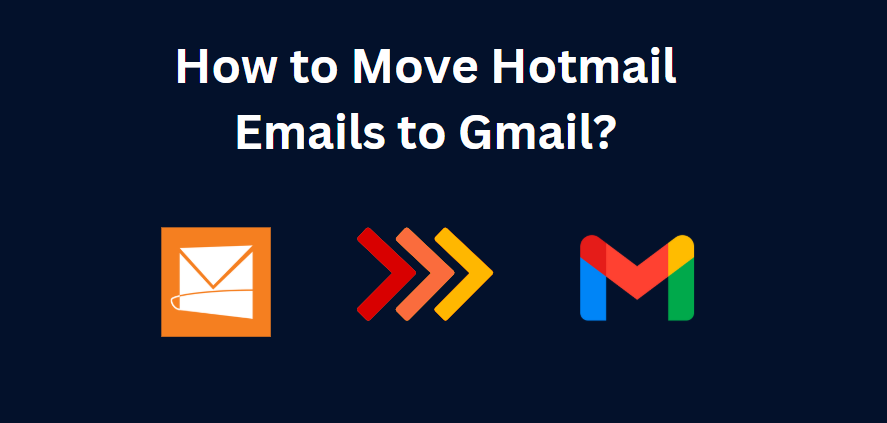Do you want to transfer emails from your Hotmail account to Gmail? You are part of a growing group. With over 1.5 billion active Gmail users and counting, many individuals are consolidating their email accounts or switching providers altogether. This article provides a step-by-step guide on how to seamlessly transfer Hotmail emails to Gmail.
Hotmail was launched in 1996 and is one of the oldest web-based email services. It was popular for its user-friendly interface. Microsoft acquired it in 1997 and later moved it into Outlook.com in 2013. Gmail was founded by Google in 2004, providing innovative features like powerful search capabilities, ample storage, and seamless interoperability with other Google services. Both services have advanced email management capabilities; however, by advanced organization and filtering options, Gmail is often preferred.
Why Move Hotmail Emails to Gmail?
Here are some compelling reasons to transfer Hotmail emails to Gmail:
- Unified Inbox: Consolidate your emails into a single, easily accessible inbox.
- Advanced Features: Gmail offers robust features like labels, filters, and threaded conversations.
- Spam Filtering: Gmail’s AI-powered spam filtering helps keep your inbox clutter-free.
- Storage Capacity: Gmail provides a generous 15 GB of free storage, expandable up to 2 TB.
- Integration with Google Services: Seamlessly integrate your emails with Google Drive, Google Calendar, and other Google services.
- Better Security: Gmail’s robust security features, such as two-factor authentication and encryption, help protect your emails.
- Cross-Platform Compatibility: Access your emails on any device, using Gmail’s mobile app or web interface.
- No Downtime: Gmail’s reliable infrastructure ensures minimal downtime, keeping your emails accessible 24/7.
Now that we’ve explored the benefits of moving your Hotmail emails to Gmail, let’s dive into the manual method for transferring your emails step by step.
#1. Free Manual Method to Migrate Hotmail Emails to Gmail
- Open Gmail: Log in to your Gmail account. Click on the gear icon on the top right.
- Access Settings: Select “Accounts and Import” from the menu.
- Import Mail and Contacts: Click on “Import Mail and Contacts.” Enter Hotmail ID: A dialog box will open. Enter your Hotmail email address and click “Continue.”
- Provide Password: Enter your Hotmail password and click “Continue” again.
- Select Items to Import: Put checks in the checkboxes next to all the items that you wish to import from Hotmail to your Gmail account.
- Click Start: On making a choice, select start to start the import.
- Wait for Import Completion: While Google imports the mail, sit tight. It would take time, so please bear with the server.
#2. Drag & Drop Method to Transfer Hotmail Emails to Gmail
- Launch the Microsoft Outlook program and add the Gmail account to your desktop email client.
- Wait for the sync process to complete, and all your emails will load.
- Highlight the emails that you will move from the other account, and drag and drop them to the Gmail inbox folder.
#3. Pro Solution to Bulk Move Hotmail Emails to Gmail with Full Integrity
Looking for a hassle-free way to transfer Hotmail emails to Gmail? The BitRecover Outlook.com Backup Tool is a reliable solution that supports all Windows versions. This advanced software ensures data integrity while migrating emails directly from Hotmail to Gmail. This tool is always updated by the developers, making it possible to do a precise and seamless migration. It also provides unlimited data transfers, which make it perfect for users of any level. Users with limited technical expertise can also easily navigate its user-friendly interface to migrate their emails.
Software Steps to Migrate Hotmail Emails to Gmail
- Download and install the Hotmail to Gmail backup tool on your computer.
- Enter your Hotmail email address and click the Login button for Graph API authentication.
- Enter your Hotmail account password to establish a connection and grant the necessary permissions.
- Select the folders you want to transfer from Hotmail to Gmail.
- Now, select Gmail as the email service where you want to send your emails.
- Input your Gmail account information and authenticate the connection.
- Click the Backup button and wait for the process to finish before starting the migration of your Hotmail emails to Gmail.
Notable Features of Pro Solution
- The tool has a user-friendly interface that makes it easy for everyone, whether you are tech-savvy or not, to navigate.
- One can migrate a number of Hotmail accounts into Gmail at one time, thereby saving time and effort.
- This feature allows you to select which particular email folders or items you would like to migrate, giving you control over the transfer process.
- In email migration, all email details, such as attachments, formatting, and metadata, as well as headers, remain intact.
- It provides good migration speed to migrate large volumes of emails quickly.
- The tool has advanced filtering options, which allow you to move emails based on specific criteria such as date, subject, sender, or recipient.
Key Takeaways
In conclusion, transferring emails from your Hotmail account to Gmail is not a complicated process but offers a number of advantages. You can easily consolidate your emails into the user-friendly interface of Gmail through manual methods or specialized tools. This will make you enjoy advanced features, better security, and seamless integration with other Google services.
Also Read: – Choose Best Social Media Company for your Business