As a strategic sales tool, Salesforce CPQ has many attractive features that take the personalized sales process to the next level. Increasingly, the customer’s shopping experience is located at the center of analysis of companies. The final decision of the client to proceed with the purchase will largely depend on this experience. Due to that, guiding the potential client through the selection process of what they are looking for and offering them increasingly attractive options is a feature that has taken priority. Salesforce CPQ has a functionality that gives this purpose greater importance and it is, precisely, its product bundle.
What is a product bundle in Salesforce CPQ?
A product bundle is a Salesforce CPQ solution in which multiple products and/or services are sold together as a single bundle. It is a grouping of related elements that constitutes a single product and is sold as such. Product bundles can be configured and edited, at different levels, depending on the needs or preferences of the client. The final cost of the package of products and/or services is generally less than the cost of its separate constituent elements. A product bundle is often displayed as a suggested product within a product search. Its creation, through correlated studies supported by Artificial Intelligence, can remind us of when we pack together a gift set for someone.
Create and Configure Product Bundles
Several elements define the structure of a product bundle when it is created in Salesforce CPQ. Among the most relevant are: products, product options and features.
When you create a bundle, the first thing you do is create the parent product, which is an entry in Salesforce CPQ with the most important product in the bundle, usually the one with the highest price, and which is the core of the bundle. For example: in an “industrial coffee machine bundle”, the parent product would be the industrial coffee machine itself.
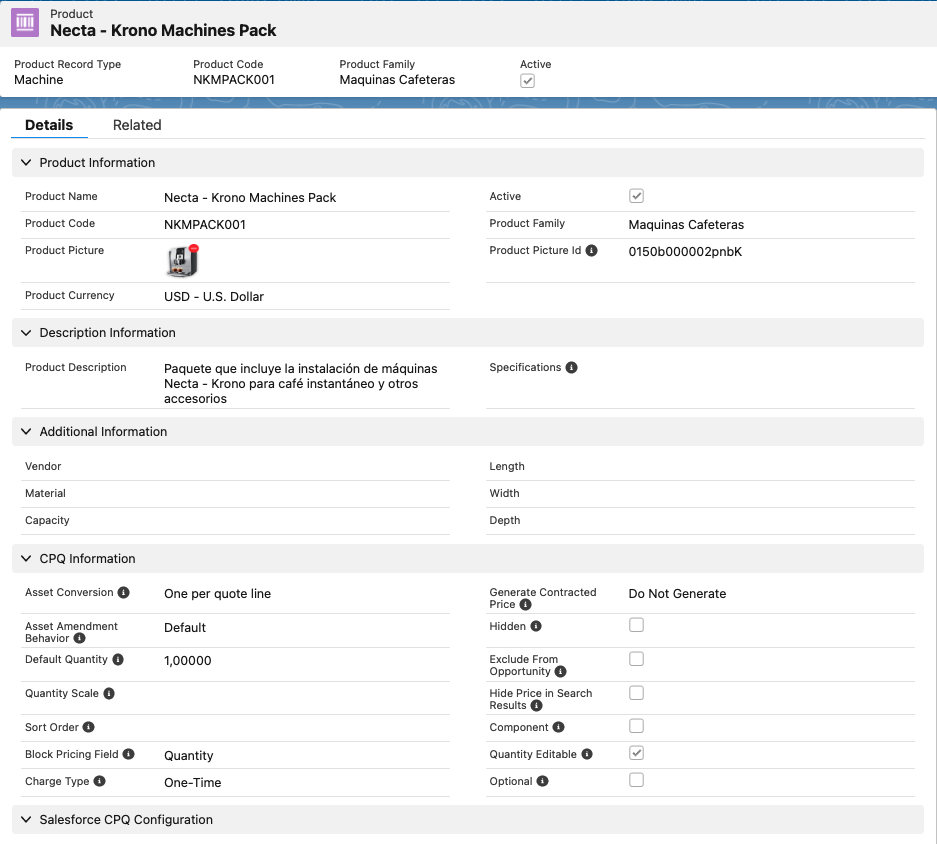
As in, the lead product within a bundle is the one that without it, the bundle stops making sense. In this example it would be the industrial coffee machine. A necessary configuration at this point is to select the Configuration Type as “allowed” and the Configuration Event as “always”. The first selection allows sales managers to configure the product options if they wish, it is not mandatory. The second selection, whenever that product is selected, it will be redirected to its configuration screen.
Product options that are associated with the parent product can be considered as its children. These are the ones that really make up the final bundle, because the bundle is composed precisely when certain product options are associated with the parent product. In the example given, it would be all the other products that are included in the “industrial coffee machine bundle”; such as: grinders, thermos, disposable cups, flavorings, sweeteners, varieties of coffee, creams, etc.
While configuring product options, certain parameters are set that determine how these options behave within the bundle. Among the configurable fields are:
- Configured SKU, sets the parent product to which product options are assigned.
- Optional SKU, establishes the product options that will be assigned to the parent product.
- Quantity, establishes the amount of that product that will be part of the bundle, there is also the option for the user to edit that amount, and set a minimum and maximum.
- Number, identifies the order in which that product will be displayed on the sales managers’ screen.
- Required, defines the certain product that is essential for that package.
- Bundled, its selection determines that the singular price of that product does not contribute to the final price of the product bundle.
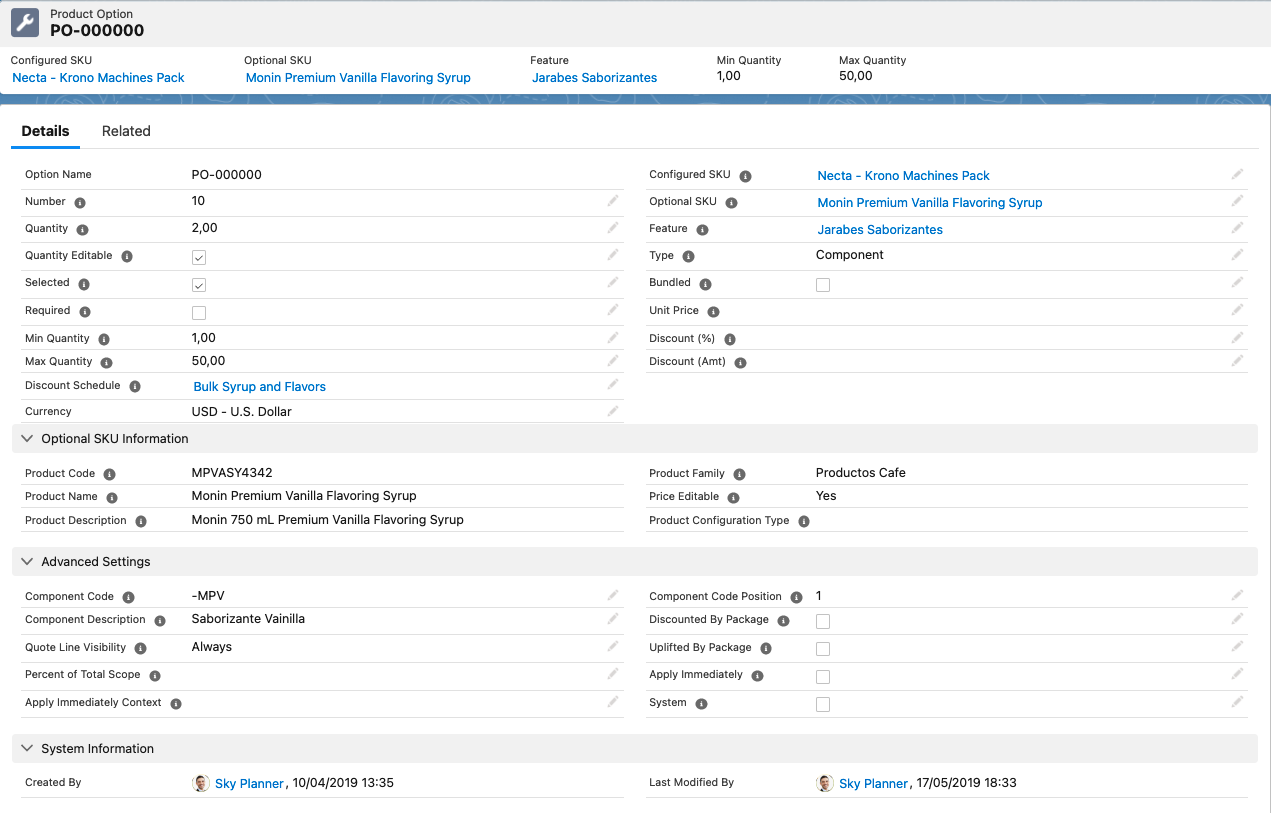
However, you don’t have to start from scratch in this setup. You can work from formats inherited from previous experiences.
The features are groupings made out of the product options that are associated with the parent product. Setting features is optional, but it certainly helps to improve the display of the product options within a bundle. A huge list of product options is not the same as those same options ordered by features. In the analyzed example, the product options can be grouped by the following features: Flavoring Syrups (Vanilla, Caramel, White Chocolate); Sugar, sweeteners and creams; paper cups; Coffee and Expresso; Installation; Accessories; etc.
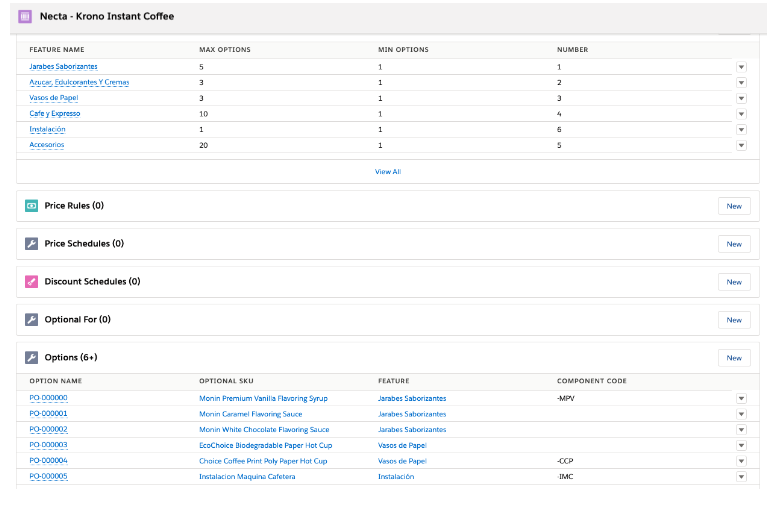
While configuring features, certain parameters are also set. Some of them are: feature name; minimum and maximum number of product options (Min Options and Max Options) that can be selected within that feature, as well as Configure SKU, which sets the name of the product package for which this feature will be displayed.
Additionally, it is important to highlight a fundamental stage after creating the product bundles, and it is the one related to the Quote Line Editor. There you will be able to verify how it will be finally visualized. Although certain parameters are established in the initial configuration, in the Quote Line Editor sales managers can modify quantities. Of course, as a manager, you will be able to configure the possibilities of the product package so that the changes made by your sales managers are within the permissible ranges.
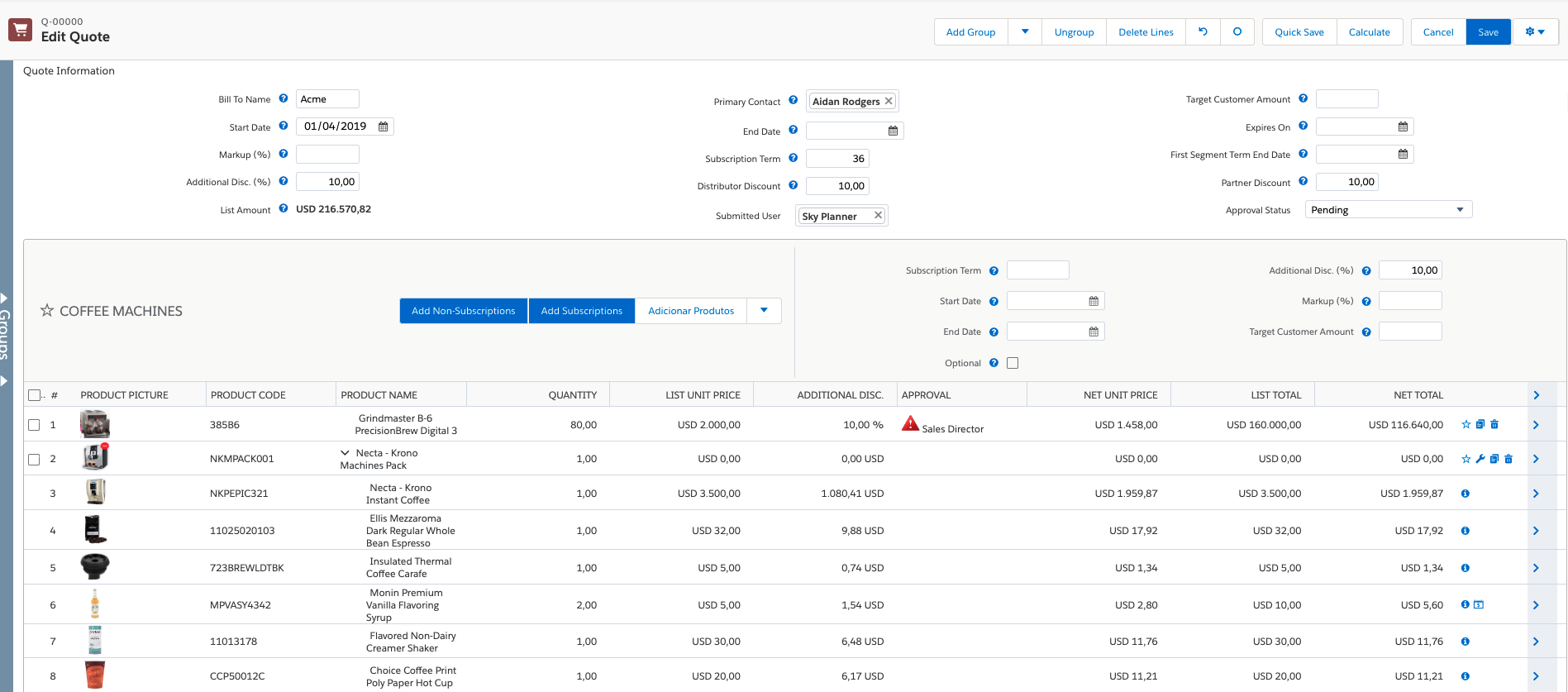
Types of Product Bundles
Three types of Product Bundles can be identified:
- Static bundle: Also known as the traditional bundle. It is the bundle in which the products that compose it, their quantities and the final price are predefined when it is initially configured and does not admit subsequent changes. This configuration helps to minimize errors by ensuring that certain necessary products are sold together. For example: the sale of a laptop with its charger.
- Configurable bundle: It is the bundle that can be customized by the client according to their preferences or needs. It has a margin to include products in the bundle, but within certain limits to avoid impossible configurations. This type of bundle is ideal for when viable alternatives exist. For example: a particular cover for the cell phone, which the client prefers over the one being suggested in the original bundle.
- Nested bundle: This is understood as bundles within a bundle. Certain groups of previously combined elements can be part of a single bundle. Nested bundles can be easily created by adding the parent product of one package as a product option of another bundle. This type of bundle can be convenient for users when they have to choose between the available subgroups to integrate them into the final bundle. For example: in the sale of a cell phone, previously configured subgroups can be chosen to integrate the final bundle; the first made up of a flexible plastic mica, a silicone case and wired earphones; the other available subgroup consists of glass mica, plastic case with support and wireless headphones.
In short, product bundles are a very attractive, efficient and a convenient feature of Salesforce CPQ for the work of sales managers. There is much more to explore on this subject. The SkyPlanner team, through its certified consultants, can provide you with the guidance you need on product bundles in Salesforce CPQ. You can write to us at hello@theskyplanner.com.





